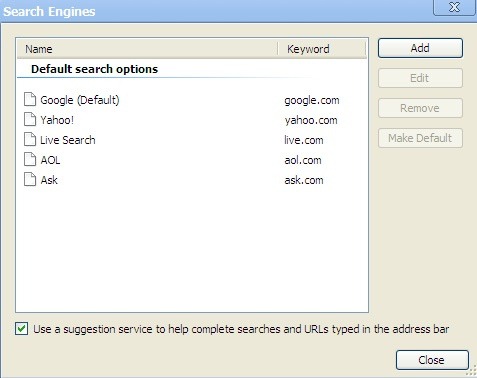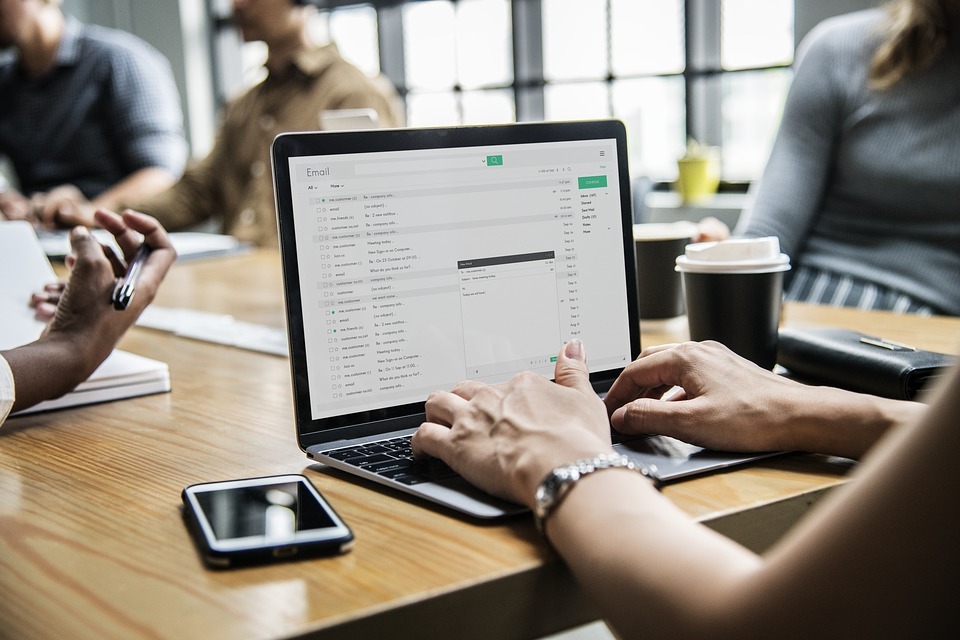How to get Set Default Search Engine in the Chrome Browser?
Today, through this post, you are going to tell people about setting up a default search engine in the Chrome browser. 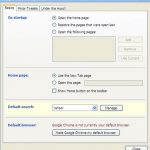 You can set another search engine by changing the default Search Engine of Chrome Browser from your phone or computer.
You can set another search engine by changing the default Search Engine of Chrome Browser from your phone or computer.
As you know, most people around the world choose to search on Google Search Engine only. More than 70-80% people come to search on Google Search Engine. But it is not necessary that everyone search on the Default Search Engine. As if you are watching a program on your Friends TV. So it is not necessary that you like the program too. Maybe you like to see another program. So let us now learn to switch to the default search engine.
How to Set Default Browser in Chrome Browser from Computer?
Step 1. First of all, open your Chrome browser. Now click on the 3 dot given in the right corner of your Chrome browser. Now a drop down menu will open below. In which you click on the Setting Option.
Step 2. Now your Chrome Setting page will open. Scroll down to the bottom of the Search Engine Option, click on the mark next to the Google Option in front of the Search Engine Used in the Address bar in the box below. Now there will be a menu open on the bottom. In which you can use it by clicking on any browser and selecting it.
Step 3. If you want to run any of these browsers regularly in the browser as a default browser in Chrome. Then click on the Manage Search Engine option.
Step 4. Now a new page will open. In which you want to default to any browser. Click on the 3 Dot given in front of it. Now a menu will open, in which you click on the Make Default Option. Your browser default browser has now been created. Now you can set Chrome browser as a default browser on your computer in the same way.
How to set Default Browser in Chrome Browser from phone?
Step 1. First of all, open Chrome Browser in your phone. Now click on the 3 dot in the Right Corner above your phone. Now a menu will open. In which you click on the Setting Option. Now a new page will open. In which you click on the Search Engine Option.
Step 2. Now a new Page will open. In which you select any browser. Your default browser has now been set. Now you can set Chrome browser as a default browser on your phone anytime.
Thanks!…….