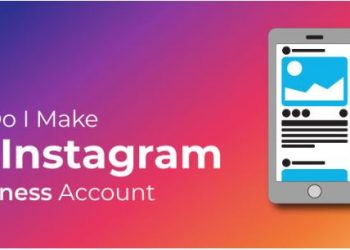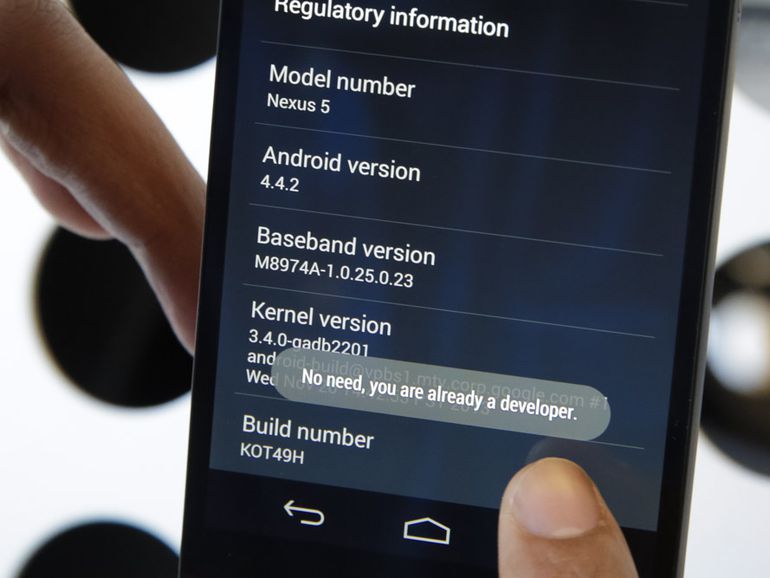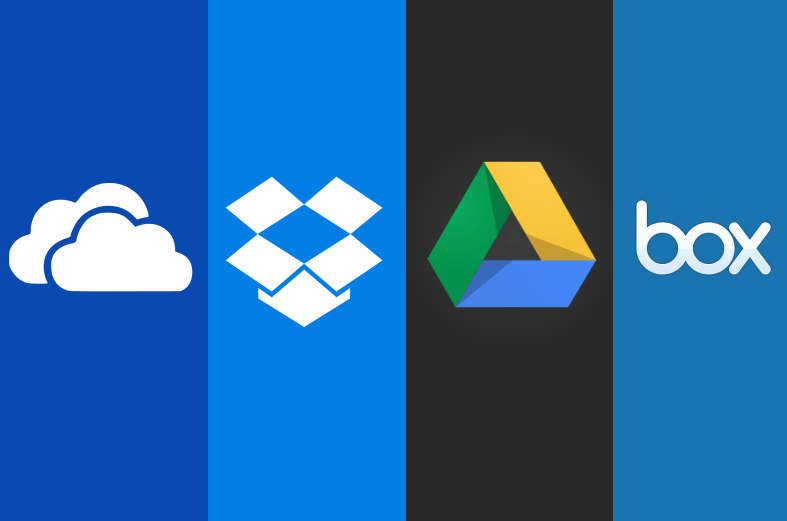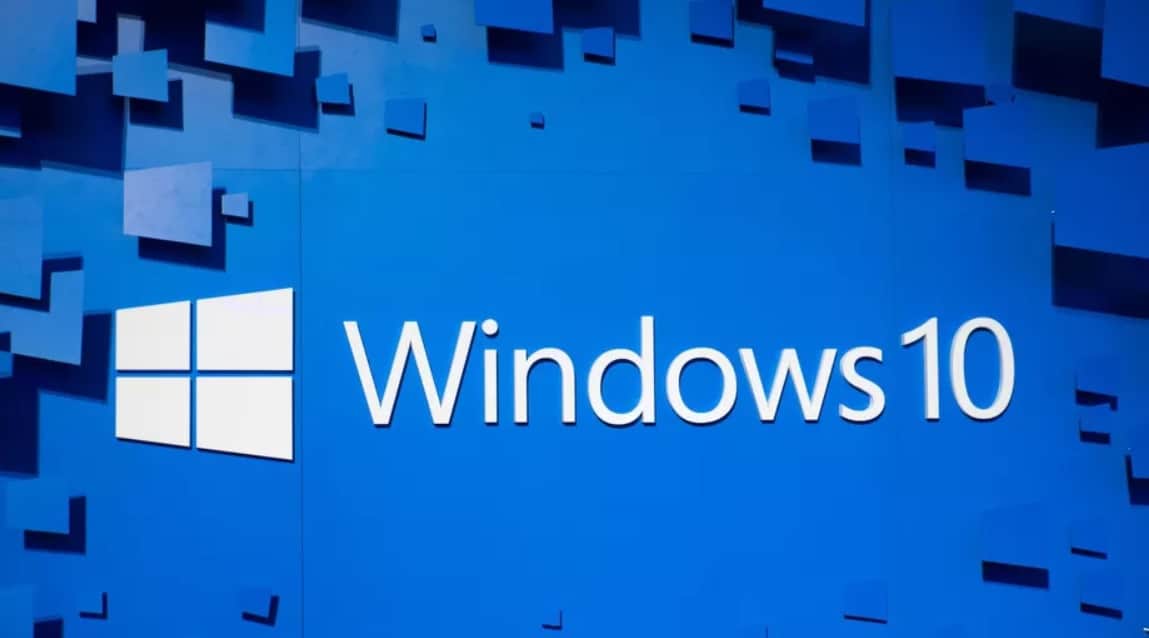How to stop auto update in windows 10 permanently, Easy Method:-
How to stop auto update in windows 10 permanently
In previous versions of windows, we had an option to control our update and installation. We can schedule the time when we need to update or install. Now in the newer version that Is windows 10, developers had removed those options. In the newer version, it is a compulsion to update and install. Is these updates are necessary? Yes, of course, they are necessary, Updates helps our system for better functioning. Then why we need to stop or disable updates If they are necessary? The answer is simple updates are important but when we are in the middle of something and our system start downloading updates automatically and then installs those updates so it affects our work. Even some updates slow down the system then we have to wait until it is completed and then we have to continue with our work.
Hence disabling windows update becomes mandatory. Now we all know that windows update disable option is missing but we can do few arrangements so that windows won’t update automatically.
How to stop auto update in windows 10 permanently
We provide few guidelines to disable windows update:-
Metered wifi connection:-
If you simply turn on your metered wifi connection, Windows 10 will stop pushing you for auto downloading and installing updates. For this, you need to
- Go to settings in Cortana or start menu
- In settings, Network, and Internet connection
- In network and internet connection you will find option advanced settings
- There you can turn on or off the Metered Connection
How to stop auto update in windows 10 permanently
Note: This setting is available only for wifi users, If you are using Internet connection through Ethernet cable then this setting is disabled.
Disabling updates using Microsoft tool:-
Now Microsoft has released a tool to disable or roll back to the previous version. Because some system does not support the updates and crashing too often. Hence they have released a tool and it is user-friendly.You have to just download and install Windows disable tool and follow step by step instruction to disable your updates.
Group policy editor:-
If you are using preview build for windows 10 then this might work. In this disable automatic update is invisible. You can make this option available by entering in group policy editor. For this, you have to type gpedit.msc in Cortana search and hit enter. Then follow these steps
Click Computer Configuration, and select Administrative Templates
Now select All settings and scroll down to find Configure Automatic Updates
Double click on it and you will find the option to enable or disable. So enable it
Once it is enabled you will find the option at the bottom with drop down menu
In that, you have to select Allow The Local Admin To Choose Settings and then give apply
How to stop auto update in windows 10 permanently
Now the option to disable windows update will be available
Now just go to Control Panel and select System And Security
Their select Windows Update, then select change settings
You can now see the options Check for updates but let me choose whether to download and install it
Select it then your system will ask your permission to download and install updates
“Note: If you don’t want your system to check for updates then in configure automatic updates instead of giving enable select to disable. Then your system will never check for updates. But this is not recommended as it may affect your system.”
Turn off windows update in the services window:-
- Search for services in Cortana and then hit enter
- Now the services window will open
- Their search for Windows Update and then right-click the option and select Properties
- In properties you will find the option in startup type, there you need to select disabled
- Then click apply and then your system won’t update.
Hope these tip helped you in disabling the auto updates but we recommend updating and installing your system whenever you find time.