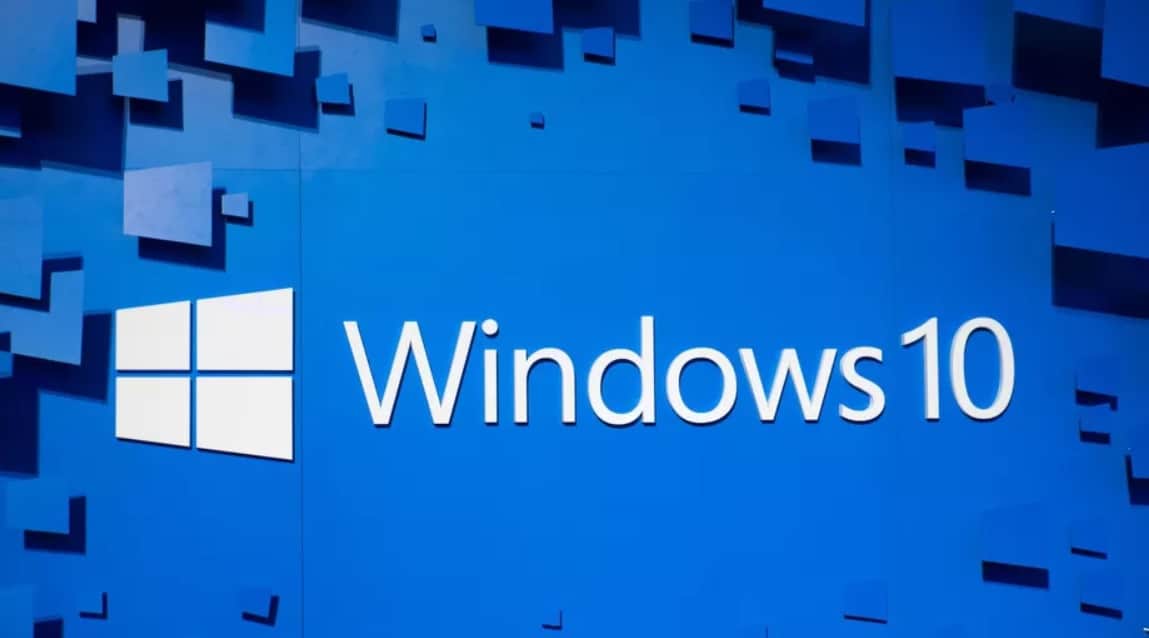If you are in rage to have repeated shutdowns in windows 10 in middle of your works then by the end of this article you will get settled. One or two shut downs is normal but continuous shut downs isn’t. Windows technicians have lot of generic solutions for these issues. However all those are stupidity. We must have not noticed this issue in previous versions of window. In recent days this issue is noticeable in windows 10. We have come up with few standard steps to not only trouble shoot your issue but to repair it completely.
How to fix Automatic Shutdown in Windows:-
Tricks to get rid of automatic shutdowns in windows 10
Driver check:
In previous versions of windows this issue is mostly caused by the BSOD (Blue Screen of Death). So let’s begin with GPU check. GPU drivers must be updated with latest driver provided by the official manufacturer. Go through following steps to check your GPU:
How to fix Automatic Shutdown in Windows
- Search for Device Manager in startup menu bar
- In Device Manager you will find the option “Display Adapters”.
- Once you click it a drop down list will open listing your GPU.
- Now right click on GPU and select Update drivers
- It will prompt us to either select manually or search internet automatically for drivers
- Go for search automatically let the system find the latest driver for you device.
- Once you have updated your GPU driver it will prompt for restart your device.
- After restarting the issues must be fixed.
- Still facing the same issue then lets move to next step
How to fix Automatic Shutdown in Windows
Sleep mode:
This might sound funny but yes sleep mode can be the suspect for this case. Sleep mode gets activated when our laptop/ pc is idle for long time. But for some windows 10 users this sleep mode turns out be the shut down mode. Therefore we need to disable it.
- Click on Start windows icon
- Click on settings
- Open system
- Set both screen and sleep to Never
If you want your system to sleep then you can schedule a longer time like 6 hours or more
If your system still shut downs then we can go to next steps
Fast Startup:
In order to maintain stability and higher performance Microsoft introduced Fast startup. This feature may be the reason for random shut downs. We can disable this feature and check if the shut down continues.
- Open Control Panel , In control panel, Hardware and Sounds>Power options
- In Power Options click Choose what the power buttons does.
- Now System settings will open
- In system settings click on Change settings that are currently unavailable
- Now uncheck the option Turn on Fast startup.
- And click Ok to confirm when you are done
How to fix Automatic Shutdown in Windows
Advanced power settings:
Changing some option in Advanced power settings may come handy for us to stop shut downs in Windows 10.
- Go to power setting; follow the same steps as mentioned above.
- In power settings, select “Change plan settings.”
- In that dialog box select “Change advanced power settings”
- A dialog box will appear in that you must select Process power management
- Once you click Process power management a drop down option will appear.
- There change the option to ‘0’ from ‘100’ in Minimum processor state.
- And now in same dialog box select Hard disk>Turn off hard disk after and reduce the value until it shows Never.
- Save changes and Exit.
CPU temperature:
Our motherboard is designed in such a way that it will shut down in order prevent any damage to hard wares. If CPU and GPU is over heated then your system will shut down. This is more prevalent in Laptops as they lack proper cooling system. You can check your temperature with some software. Or else you can check by touching the base of the laptop.
If the temperature is high then we would suggest some steps to cool down your system:
- Clean Fanbay of Laptops and CPU cooler on a desktop.
- Thermal paste must be changed.
- For reducing the heat use cooling pad
- Set the Overclock setting to default
If not sure about above methods better take it to service center so that they can take care of it.
How to fix Automatic Shutdown in Windows
HDD state:
If you HDD is damaged or corrupted then it could cause lots of problems. This can cause malfunctioning in system booting which can also cause sudden sytem shut down. You can check your status of HDDs either by third party software or Using built in tools.
- For this you need to run command prompt as administrator
- Type the following command and hit enter
- wmic diskdrive get status
- If your are prompted with ok for every partition then your hard disk is in healthy condition
- If you see options like “Unknown”, Caution, or Bad then your hard disk is facing some issues.
How to fix Automatic Shutdown in Windows
Hope above tricks will fix your automatic shut down in windows 10 issues. If not then try using some third party tools. Or take it to nearby service center.
How to fix Automatic Shutdown in Windows