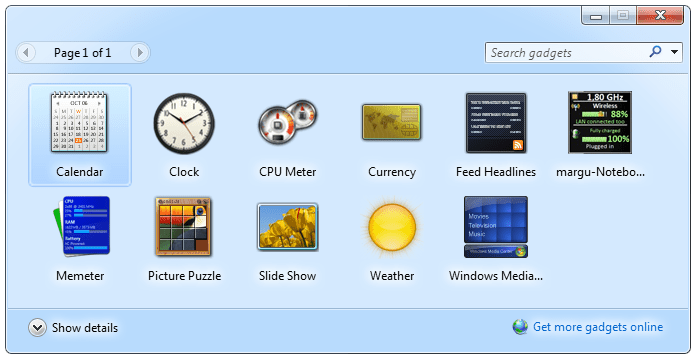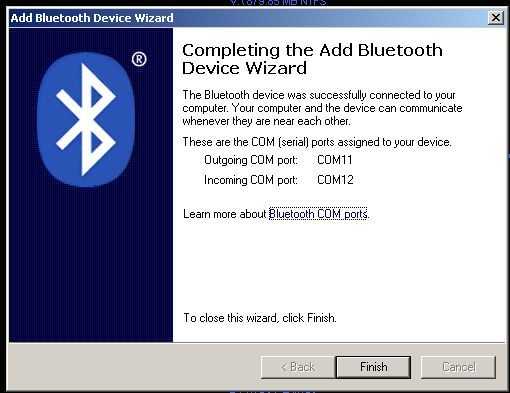How to Tips and Tricks for iphone XS, XS max, and XR:-
With the iPhone X, Apple introduced a new way for iOS users to interact with their iPhone. Gesture took the spotlight, as they  very apparently replaced functions you would normally execute on the Home button. But swipes are not everything for the new iPhone .Some of the best tips and tricks we’ve listed apply specifically to the iPhone XS or XS Max or XR.
very apparently replaced functions you would normally execute on the Home button. But swipes are not everything for the new iPhone .Some of the best tips and tricks we’ve listed apply specifically to the iPhone XS or XS Max or XR.
How to Tips and Tricks for iphone XS, XS max, and XR:-
1. Learn the Gestures:
If you have upgraded from a pre-iPhone X, you will need to know about the new gestures (that compensate for the lack of a Home button): swipe up from the bottom to go to the home screen, swipe up and then hold to bring up the list of recently used applications, and swipe down from the top-right corner of the screen to go to the Control Centre.
2. Create Animoji and Memoji:
Having iphone with Face-ID means Memoji (your face as a cartoon avatar) and Animoji (a bunch of other cartoon avatars).  To have a play around with what is possible, go to Messages, go into a conversation, and tap the monkey icon – you can add your own Memoji via plus button.
To have a play around with what is possible, go to Messages, go into a conversation, and tap the monkey icon – you can add your own Memoji via plus button.
3. More Friendly With SIRI:
There is no Home button on the new iPhone XS or XS Max of course, so to launch the Siri assistant you need to press and hold the Side button (on the right). Alternatively, you can just say hey Siri when your phone is listening in range – to change this behavior, and go to Siri and Search inside Settings, then turn off the Listen for Hey Siri toggle switch.
4. Change Depth of Field on Photos:
The new iPhone can change the blur effect behind subjects in photos, technically known as the depth of field. Open up any photo from the camera roll as long as it was taken in Portrait mode – then tap the Edit, then adjust the slider at the bottom by scrolling over it with your finger. When you are happy with the way it is looking, tap the done button.
5. Check Up On Your Screen Time:
iOS 12 is big on making sure that you are not using your phone more than is healthy, and end you will notice a new Screen Time entry inside the Settings app (and a new widget on the Today view) – head into the  Screen Time utility to find out how often you are using your device and which apps are taking up more time, and to set limits if necessary.
Screen Time utility to find out how often you are using your device and which apps are taking up more time, and to set limits if necessary.
6. Take Screen Shots:
Quickly press & release the Side and Volume Up buttons together.
7. Open Apple Pay Wallet:
Double-click the Side button. You need to connect your card first and alternatively; you could use Apple Pay Cards.
Thanks!………
Read more:-
Useful Tips for Job Seekers in Social Media
These 5 best mobile apps for Jabar Fan of IPL
How to Tips and Tricks for iphone XS, XS max, and XR