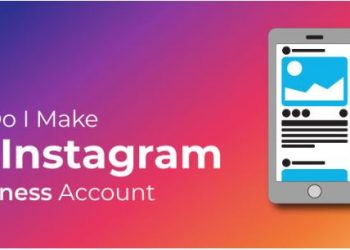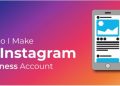Five Ways to Fix Storage Space Running Out Problem in Android devices:-
We face many problems while using our Android smartphone but not all of them has severity to annoy us to that extent. But when we found ourselves not being able to install that particular application or download a video came in WhatsApp, we start losing our mind.
 Five Ways to Fix Storage Space Running Out Problem in Android devices:-
Five Ways to Fix Storage Space Running Out Problem in Android devices:-
Today, I am going to discuss one of the most common issues occur in limited storage Android devices – storage space running out & ways to fix it.
Actually, there are many processes run on the background of your Android smartphone & they need to read or write data continuously, so it is advised to keep at least 500MB to 1GB storage space empty. But at today’s time, it’s very difficult for people having a phone with 16GB/less memory to keep this much storage available. And Unfortunately, they start watching saying a notification– “Internal storage running out” or something like that.
Now, you can easily hide this notification from the application info screen but that’s not a proper solution. You have to free up some internal storage & after that, the notification will automatically go away.
Five Ways to Fix Storage Space Running Out Problem in Android devices:-
How to Fix Storage Space Running Out Issue in Android devices?
1. Clear Cache:
Cache memory is important to run your device smoothly & save some battery juice. But with time, it starts taking too much storage space on your Android device. Here, clearing cache works as a quick solution for internal storage.
Note: Clearing cache only deletes temporary files which Android system & apps will automatically create again when needed. It will not delete any other data.
To clear the cache, go to Settings, then look at the Storage Option.
In the Mobile Storage section, look for cached data, tap on it. You will get a confirmation popup, tap OK. Your cache memory will be cleared
Now, if you are using an Oreo-running Android device, you won’t have this option under storage section of the application. Android 8.0 from Orio, Google removed the option to clear cache memory on your Android device. But there’s still a way to this.
1st of all, go to Settings, then open Apps & notifications. Now, select individual apps & tap on storage. Here you will get the option of Clear Cache. Yes, it might sound irritating but this is the only easy & safe option as of now.
2. Delete Unwanted Useless Data:
There are many files & folders on your phone which you’ll never be going to open, but still, they are taking a big storage space on your device. Many times, we unknowingly allow our phones to collect large numbers of useless files. Especially, if you use WhatsApp a lot with Auto download photos and video enabled, it’s enough to lose a large chunk of storage.
So, it is necessary to clean these unwanted files at regular intervals of time. I know many of you have neglected this task as it is boring/maybe you were not getting enough free time. So, instead of navigating to each & every folder in search of useless files, you can directly target big sized files & folders on your device.
Find Folders with Big Sized Files on Android device-
Step 1: To clear some memory & fix the storage space running out problem in Android device, you can use the default File Explorer application on your smartphone. Just open that app & look for sort by in the options menu.
Step 2: Then, just select sort by size /bigger to smaller (in case of Redmi) option & your folders will be automatically sorted in that way. Now, you can easily find bigger files & folders and delete them as per your need.
if you are unable to find this option in your default File Explorer application, first install ES File Explorer from the Google Play Store. Alternatively, you can install Google’s Files Go application which uses AI technology to find useless files, folders & apps and make the task a lot easier.
Five Ways to Fix Storage Space Running Out Problem in Android devices:-
3. Phones with no External Storage/SD Card:-
I’m using Motorola Moto X, which has no external storage functions. There are many mobile phones now with no external storage capabilities. For this type of mobile phones, the only memory you have is your phone memory. Everything, and I mean everything, is stored in that very limited 16 GB/32 GB.
As we keep on installing more applications, take more pictures a
& videos, download more stuff from the internet and/or WhatsApp, it is obvious that we’ll eventually run out of storage at some point.
As you can see from the screenshot I took of my mobile phone, a major portion of my memory space has gone to Pictures & Videos. That’s because I set my phone camera to take the picture at the highest resolution. A single picture taken from my mobile phone comes to a size of 3MB or more.
And then, applications take up a good deal of my memory space. FB alone takes up 285MB of my memory space.
A large part of my memory space goes into ‘Misc’. This miscellaneous, upon closer inspection, reveals that WhatsApp data takes up more than 2GB of my mobile phone memory, which is huge.
In addition, some of my storage space goes into ‘cache’. Cache memory is useless, in some way, because cache memory is stored away in a hidden place & is accessed only when it is demanded. One could easily be done away with cache memory.
So, clearing some storage space on a phone without external storage … This should be fairly easy. It’s a simple matter of deleting & uninstalling.
Firstly, we start by uninstalling applications that we barely use. And then, we delete photos & videos that we don’t like. Or, we create a backup of our entire gallery to our computer, which is what I did in my case.
Once you’ve created a backup, you can simply choose to delete all of your photos & videos; or you can delete the bulk of your media files.
This is what I did in my case: I deleted all of my WhatsApp image media files (which is over 5000 images) and deleted some images from my gallery.
This increased my free space from 506 MB to 4.05 GB, which is huge.
If you have no computer to backup your data to, you can simply select certain images & videos from your gallery & WhatsApp media folders & delete such files to free up some space.
This will give you enough free space to install new applications. We’ll take a look at how we can free up even more space by using intelligent applications a little while from now.
Mobile Phones with External Storage/SD Card:
Mobile Phones that have external storage capabilities, that is external SD Card slot, make for easier storage space allocation.
Normally, this type of mobile phones have little phone memory as there is chance for more external storage.
Five Ways to Fix Storage Space Running Out Problem in Android devices:
There are several ways to clear your phone memory. We will take a look at some more important people:
- Move media files from phone memory to external SD Card: If your media files (videos, pictures, downloads, etc.) are stored in your phone memory, go to your file manager and Transfer your files to your external SD card.
- Set your camera to store images in external SD Card: If you haven’t already done so, you can change the settings of your camera to store photos in your SD Card, instead of your phone memory. So next time you take a picture, your photos should automatically get stored in your external storage.
- Move apps to your SD Card & clear app cache: To do this, go to Settings > Applications > Manage Apps. Click on the apps one by one, some of the applications will have the option to ‘Move to SD Card’. When you see that option, click on it. It will move your application to the external SD Card. In addition, you will see an option on ‘Clear Cache’ on all your apps, click on it to clear the cache memory of such apps.
If after all of this, you are unable to free up adequate space, we’ll resort to the following help using 3rd-party apps.
4. Disable Bloatware:
I usually prefer stock Android smartphones because they come with a clean & clear system. But many smart phones come with a lot of bloatware & getting rid of them isn’t really possible. If your phone is rooted, you can only uninstall them, which is not an affordable option for most of us.
if you are also unable to uninstall some unwanted applications, clear their app data & disable them. This will restrict them from eating storage & data in the background.
Get Rid of Bloatware in Non-Rooted Phones:
Step 1: For Xiaomi(Redmi) smartphones running MIUI, Go to Settings -> Installed Apps. For Other Android phones, Go to Settings -> App/Application Manager. If your phone running Android 8.0 Oreo/above, Go to settings -> Apps and Notifications.
Step 2: Tap on the application you want to disable. On the next screen, you will have the option to disable them.
Note: If you are getting Uninstall updates button instead of disable, first uninstall the updates, then clear data & lastly disable the application.
5. Start Using Lite Version of Common Applications:
Most of the popular apps like Facebook, Google Maps, Youtube, Twitter etc also comes in a lite version. So, if you are running an Android phone with 16GB / less internal storage, you can easily switch to these apps & avoid storage space running out issues.
Ofcourse, these applications won’t provide all the features that you get in the normal version. But, you will have all the necessary options required to call this application user-friendly. Searching lite applications in Google play is also very easy, just add lite / go after the app name & hit the search button.
6. Hide the Notification:
If the phone with storage issue is a spare one & doesn’t deserve your precious attention, then you probably don’t like to give time & try the above tricks. If this matter applies to you, then just by hiding the notification you will get relief.
To disable notification, just press long over it. Then tap on app Info. You will see an option show notification on the next screen. Uncheck it.
Five Ways to Fix Storage Space Running Out Problem in Android devices:
Conclusion: Ways to fix storage space:
Well, I know you can’t increase the internal storage of your Android devices but the above ways will surely help you to free up some storage space & ultimately getting rid of “storage space running out” error.
Five Ways to Fix Storage Space Running Out Problem in Android devices:-
Thank you.. ………….