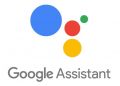Three Best Free Ways to Send Encrypted Emails (latest Update) :-
Emails are one of the best ways to communicate with people either with personal/business intentions.  It’s a kind of formal approach & the fastest way out there. But have you ever wondered whether your email is reaching the destination without facing any eShop dopper?
It’s a kind of formal approach & the fastest way out there. But have you ever wondered whether your email is reaching the destination without facing any eShop dopper?
Though almost all the email providers strive to make their platform more secure, if you are dealing with sensitive data/documents & want to assure utmost security, you should consider encrypting your emails.
Three Best Free Ways to Send Encrypted Emails :-
What is Email Encryption?
Email encryption is a process of protecting the content of an email by converting it into a form that cannot be understood by 3rd-parties.
Email can be decrypted by the desired recipient.
How does email encryption work?
Email encryption includes some simple steps. 1st, the electronic email is encoded from readable texts to a big array of symbols using an encryption key. This email is then sent to the recipient. The recipient decrypt the message using the same encryption key to read the message.
All of these processes are completely automatic & happens in a matter of seconds. There are many types of email encryption algorithms available, but each one of them still uses the basic concept described above.
Why You Should Encrypt Your Emails?
We usually send different kinds of information & media through emails. Encryption adds one more security layer & makes it difficult for hackers to extract the data present in the email. Thus, you can ensure that no 3rd-party can breach the security & read your emails. I always suggest people start using encryption in their important email accounts.
How to Send Encrypted Emails?
If you are new to encryption/never thought in this way, you will definitely need some guidance on it, but believe me, it’s easy. So, let’s check out some free & easy ways to send encrypted emails for enhanced privacy & security.
1. Proton Mail :-
Proton Mail is one of the most popular open-source Secure Email platforms. It’s available on Android, iOS & has a web version as well. It uses various encryption algorithms like AES, RSA & OpenPGP with several cryptographic libraries to keep our communication safe.
This platform claims to provide end-to-end encryption. It means no one can decrypt your emails, read your emails & so it’s not possible to share them with 3rd-parties. The best thing about this email platform is that they do not need any personal information to create your account. They also promise not to link your IP logs to your anonymous email account.
Overall, this is one of the best alternatives to Gmail’s encrypted email. The platform comes with modern user-interface with well-organized features & options. Therefore, you have not encountered any issues using this encrypted email service. Proton mail is free to use with some limitations, but you can upgrade to Plus, Visionary/business plans as per your requirements and budget.
Visit Proton Mail
2. Using Gmail :-
Many of the most popular email platforms Gmail is already using email encryption. This means that your emails will stay safe even when you travel from different data centers of Google. But if you need some additional security, then you can use confidential mode in Gmail.
In this mode, the forward, copy, print & download options of this email will be disabled. Not only this, you can even set an expiration date & make the email require passcode based on whether the receipt is using Gmail or not.
1st of all, log in into your Gmail’s account & click on Compose.
Then, click on this confidential icon shown in the image below.
Here you will find all the options like set options, passcode and more. Once the work is done, click Save & that’s. In this way, you can easily turn on or off the confidential mode of Gmail.
3. Sendinc :-
Sendinc is another best alternative to Gmail which provides military-grade encryption & ensures only the recipients can read your messages. It’s also free & works without installing any additional software. Sendinc also allows you to integrate it to your outlook email account.
If you are from a non-technical background, then this encrypted email platform is perfect for you. It does not store encryption keys so that messages can not be modified on its way. The Sendinc is developed in compliance with GLBA, HIPAA, SOX & PCI-DSS. You can create an account & use it free. However, you can upgrade anytime with its Pro/Corporate plans.
Visit Sendinc
Wrapping Up :
These are some of the best ways you can use to send encrypted email. I know many people who think why would anyone target them & wants to read their emails, but this is not the right way of thinking. We are living in an era where hackers always target millions of users, and if one can ensure their privacy with a free & simple step, what’s the problem in it.
How to encrypt email (Gmail, Android, Outlook iOS, OSX, Webmail):
Email was one of the earliest forms of communication on the net, and if you’re reading this you almost undoubtedly have at least 1 email address. Critics today decry the eventual fall of email, but for now it’s still one of the most universal means of communicating with other people that we have. One of the biggest problems with this cornerstone of electronic communication is that it is not very personal. By default, most email providers do not provide the means to encrypt messages/attachments. This leaves email users susceptible to hackers, thieves and snoops.
So you want to start encrypting your email? Well, start by saying that setting up email encryption itself is not the most convenient process. You don’t need a degree in cryptography / anything, but it will take a dash of tech savvy. We will go through this process later in this article.
Alternatively, in this you can use an off-the-shelf encrypted email client. Tutanota is one such secure email service, with applications for mobile & a web mail client. It even encrypts your attachments & contact lists. Tutanota is open-source, so it can be audited by 3rd parties to ensure it’s safe. All encryption takes place in the background. It’s worth mentioning that there are a lot of email applications out there that claim to offer end-to-end encryption, but many contain security vulnerabilities & other shortcomings. Do your research before choosing an off-the-shelf secure email application.
If you want to configure your own email encryption, keep reading.
How email encryption works? :
Encryption, just to put it in words, it is not more than handing over the content of a message that only those holding a key can decrypt it. Like those roles you did in school, where the alphabet The alphabet had to be replaced by some other letters of the alphabet to decode the final message. Computers make the scrambling far more complex & impossible for a human to crack by hand. When you encrypt an email, its content is broken, and only the receiver has the key to unscramble it.
To ensure that only the desired recipient can decrypt the message, email encryption uses something called public key cryptography. All people have a pair of keys–the digital codes that allow you to decrypt an encrypted message. Every person has a pair of keys – a digital code that allows you to decrypt an encrypted message. Your public key is stored on a key server where anyone can find it, along with your name & email address. On the contrary, you can find other people’s public keys on Keyerversers to send them encrypted emails.
When you encrypt an email, you use the recipient’s public key to manipulate the message. Due to the technique behind this type of cryptography, public keys can not be used to decrypt it. The email can then only be decrypted by the recipient’s private key, which is stored somewhere safe and private on his or her computer.
Types of email encryption :
There are 2 main types of email encryption methods you need to know exist: S/MIME & PGP/MIME. The former is built into most OSX & iOS devices. When you receive an email sent from a Macbook / iPhone, you’ll sometimes see a five-kilobyte attachment called smime.p7s. This attachment verifies the identity of the receiver so only he/she can read the email. S or MIME relies on a centralized authority to choose the encryption algorithm & key size, is easy to maintain, is harder to set up with web-based email clients, and is more widely distributed thanks to Apple & Outlook.
The other heavyweight in email encryption is PGP or MIME, which is what we’re going to focus on in the latter part of this tutorial. You get more flexibility in how you encrypt emails, it relies on a decentralized, distributed trust model, & it’s fairly easy to use with web-based email clients. It’s also free to get a certificate, which S/MIME is usually not (you buy it when you buy an iPhone/Macbook). With PGP, you can choose not only how you encrypt, you can specify how well the messages you receive are encrypted.
This makes PGP or MIME cheaper & more flexible, but before we get into that, we’ll look at the S/MIME encryption features built into Outlook & Apple products.
Encrypting email with Outlook:
Before you start sending secret admin notes on Outlook, a couple requirements stand in your way. The 1st is that you must have a digital certificate. If you do not have a digital certificate in advance, you have been created by you or your organization, then you will need to create one:
You are Go to File> Options> Trust Center> Trust Center Settings> Email Security, get a digital ID. Choose which certification authority you need to get a digital ID (we recommend comodo). You will receive a digital ID in an email.
Three Best Free Ways to Send Encrypted Emails
Now that you have a digital certificate or ID, follow these instructions to get it into Outlook:
Select Tools > Options & click the Security tabInput a name of your choice into the Security Settings Name field.
Make sure S or MIME is selected on the Secure Message Format boxThe Default Security Setting should be checked.
Under Certificates & Algorithms, go to the Signing Certificate section & click ChooseIn the Select Certificate box, choose your Secure Email Certificate if it hasn’t been selected by default.
Check Send these Certificates with Signed Messages Click OK to save your settings & return to Outlook
Ok, so now you’ve got a digital signature to enter your email, but they will not be displayed by default. To attach your digital signature:
- Click New Message.
–Go to Tools> and click on the Commands tab.
–In the Categories list, choose Standard.
–In the Commands list, click Digitally Sign Message.
–You can click & drag the listing onto your toolbar, so from now on just click that to add your digital signature.
While we’re at it, click & drag Encrypt Message Contents & Attachments onto the toolbar as well.
Three Best Free Ways to Send Encrypted Emails
At this point we want to remind you that digitally signing email is not the same as encrypting it. However, if you want to send someone an encrypted message on Outlook, that person needs to have sent you at least 1 email with their digital signature attached. This how Outlook knows it can trust the sender. On the contrary, you want to receive an encrypted email from someone else, you’ll need to send them 1 unencrypted email 1st with your digital signature on it. This is a tedious downside to S/MIME. Before sending, simply click the new sign button and you can digitally sign your email. You can simply digitally sign your email by clicking on the new sign button before sending it.
Now that you have each other’s digital signatures & certificates saved into your respective key chains (address books), you can start exchanging encrypted emails. Just click on the encrypt button we had before sending it, and that’s all there is to it!
Encrypting email on iOS:
S / MIME support is built into the default email application on iOS devices. Go to advanced settings, switch S/MIME on, and change Encrypt by Default to Yes. Now when you write a new message, the lock icon will appear next to the names of the recipients. Click on the lock icon to encrypt the email.
iOS Consultation the global address list (GAL), a sort of keyserver for S/MIME certificates, to find contacts in your exchange environment. If found, the lock icon will be blue.
You might see a red lock icon next to some recipient’s email address. That means they are not in your exchange environment either (e.g. you don’t work at the same company) or you haven’t installed that person’s certificate, & you cannot send them encrypted messages. In this situation, the process is similar to Outlook. That person needs to send you at least 1 email with a digital signature attached.
Burner email addresses:
Encryption only hides the contente of the message, not the sender’s email address.  For any reasons, a time may come when you need to send an email anonymously to hide your identity. To do this, some burner email services will give you a temporary fake email address.
For any reasons, a time may come when you need to send an email anonymously to hide your identity. To do this, some burner email services will give you a temporary fake email address.
Guerrilla Mail is our top choice. You can set up a disposable email address from which you can send & receive messages. It includes password manager so you don’t have to memorize passwords for multiple burner accounts. Best of all, it’s completely web-based, in which no registration is necessary, which makes hiding your identity that much more effective.
Zmail is another solid option for sending fake email if you prefer a desktop client rather than a web application.
Three Best Free Ways to Send Encrypted Emails
Thank you… …………..