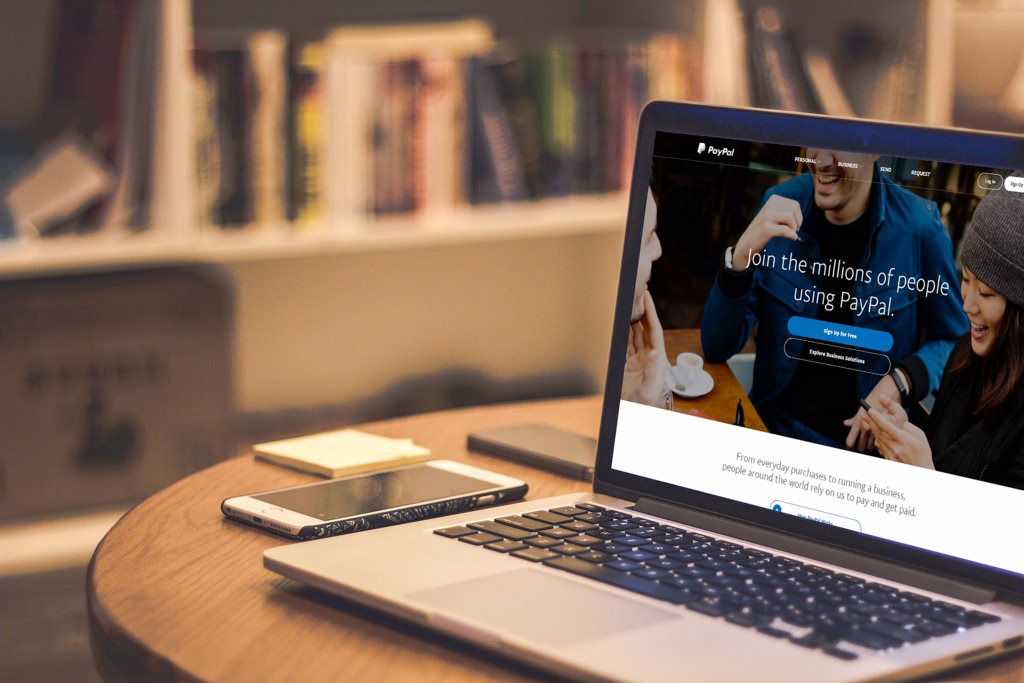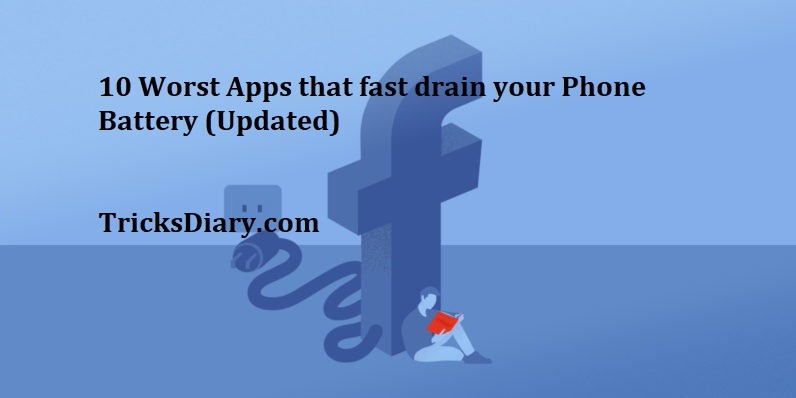HOW TO GET YOUR SPEAKERS BACK TO WORKING:-
HOW TO GET YOUR SPEAKERS BACK TO WORKING
Trouble with your input speaker performance.If you are using your PC or Laptops for more than a year then you must have come across these audio problems. You won’t even be aware of how did it happen and confused. Some will be ready to exchange their laptops or pc just for small issues or paying high repairing cost to manufacturers or Service center. Let us help with some simple tricks so that you don’t face the same problem again. Just scroll up ahead and find the exact problem that is causing your system from malfunctioning.
Let’s start with some basics for beginners:-
Have you tried restarting your system? If it worked and then again you get the same issue back then be sure what output device you are using. Because we shut down our systems with headphones or speakers attached to it and on our next usage we turn on while they are unplugged so it causes the problem our system’s drivers set their output to speakers or headphones. So yeah while you restart it will work.
HOW TO GET YOUR SPEAKERS BACK TO WORKING
Not working yet then we can move further:-
You could opt for troubleshooting a problem in speaker option your system might troubleshoot then fix it too either by offline or online.
Troubleshooting doesn’t work then we can opt to manually select the respective speakers
Manual selection of speakers:-
.You can do it by following steps:-
- If speaker option is available in toggle screen at bottom right corner.
- You don’t find any toggle icon then follow these steps:-
- Right click over the taskbar there You will find the option “Properties”
- Click it and then you will find the “Customize” option in the Notification area.
- Just right click it and you will see the speaker option with a dialog box, now you have to
select “Show icons and notifications”
HOW TO GET YOUR SPEAKERS BACK TO WORKING
- Now you will see the speaker icon just right click over it.
- First, you need to click the option “Volume control options”
- In that, you will find options “All devices currently playing sound” is checked and then give apply.
- And also make sure in volume mixer all sounds are at maximum
If it is already checked then scroll further to know additional problems.
HOW TO GET YOUR SEAKERS BACK TO WORKING
- Then restart your system it might work.
- If you are using windows os upgraded version then you will find an option “Choose your
output device:-
- In that, you will find a drop-down menu and make sure the exact driver is selected.
- And then restart your system it will do the trick.
Okay if this doesn’t work we can move further we have some more tips which will come handy
Heard about malicious programs, malware, and adware? Yeah, they can cause some real trouble to your pc performance.
Malware issues:-
Check for following things
- Antivirus is up-to-date
- Whether your antivirus is enabled if not enable it
- Go for a rootkit scan or complete scan it will take time.
- But if some malware is causing the problem then this will help you
- I would prefer for K7 antivirus or Avast both are very efficient antivirus in the market. You must scan your system in a regular period so that you are free of this malware
Malware is not a problem then let’s go for drivers
Final step check for drivers:-
- If you have updated your Operating system then you must be sure all drivers are updated.
- Click windows button and search for device manager
- Once you open it you will find option “Sound video and game controllers”
- If your driver is not updated then right click on the icon and select update drivers
- The system will prompt to search in either browser or do it manually
- If you have your drivers then go for Manual or else for online search.
- Drivers might not work properly if they are not installed properly or repaired
- Right click on driver and you will see the option “uninstall”
- Once uninstall is finished search on the internet the exact version of the driver for your system
- You have to download it and install.
- Once you have installed, the system may prompt to restart just go on with it
Tip: If the above methods didn’t work for you then please check whether your system is working well with external speakers and headphones. If yes, the problem will be with your hardware you need to go to the respective showroom for replacement.
Hope these help with your speaker problem if you know any additional solution feel free to comment so that others might find helpful.
HOW TO GET YOUR SPEAKERS BACK TO WORKING