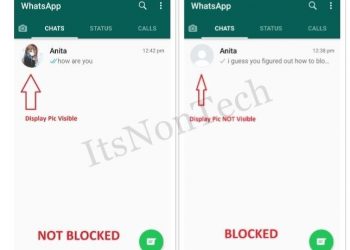recover your deleted chats and messages in Whatsapp
- First uninstall WhatsApp from your Android smartphone or iPhone.
- Re-install the WhatsApp and set it up with your phone number.
- Once the app is all set up, you will get a prompt asking you to restore messages from a cloud backup. This backup would be from Google Drive on Android, and iCloud on iOS. Tap the Restore option.
- After doing this it will bring back the messages that you had accidentally deleted before. Note that if you got a message after your most recent cloud backup and deleted it, there’s no way to recover it so be careful.
Restore whatsapp deleted chats by using the android’s local backup feature
- First go to your phone’s File Manager (download the Google’s files app if you unable to find this app). Now go to the WhatsApp folder > Database. The Database folder contains all the WhatsApp backup files that are stored locally on your phone automatically.
- Select the file msgstore.db.crypt12 and rename it to msgstore_BACKUP.db.crypt12. This is your most recent backup file and then you need to rename it so as to prevent it from being overwritten by it. In case things go not as planned, you can always rename this file to its original name and restore.
- Now you will see a bunch of files in this folder in the format msgstore-YYYY-MM-DD.1.db.crypt12. These are your older WhatsApp backups, you can pick any of the most recent one and rename it to msgstore.db.crypt12.
- Here’s the tricky part: you need to open the Google Drive on your smartphone, then tap on the hamburger icon (the three vertical lines) > Backups. Now you have to delete the WhatsApp backup there. This will result in forcing your phone to restore from the local backup instead.
- Now, you need to have the chat backup option turned on in order to restore any messages.
READ MORE :