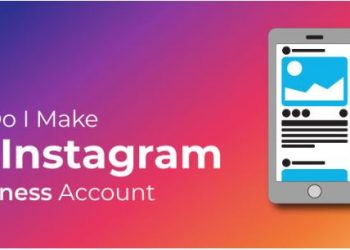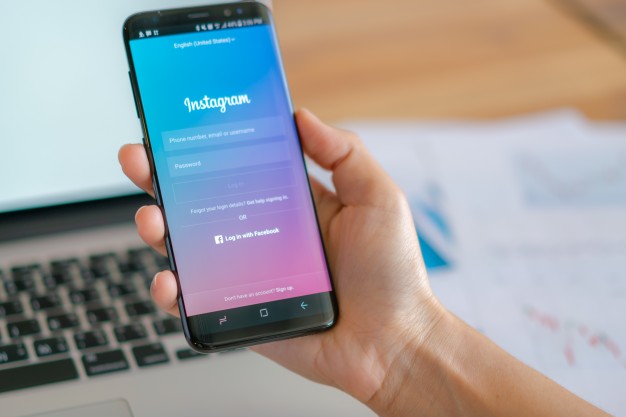How to fix Sudden blackout in Windows 10?
We all maybe face some issues when using a system one of the main issue is the sudden black screen displayed in Windows 10 and then after a 15 min or 30 min, it will be back to normal. We can identify the issue only when the windows 10 gives an error message otherwise, we have to find it out in our way. In this article, some of these techniques are described. Sometimes its very difficult to find out the exact problem. At first, you have to check that your monitor connection is perfect.
Overheating How to fix Sudden blackout in Windows 10?
A suddenly black screen appears due to your computer has crashed and cause of crashes is overheating. Your computer needs good ventilation to avoid overheating. Maybe it because of your system ventilation holes are blocked by dust or other debris. An overheating system typically displays warning signs such as frequent lockups, random shutdowns and loss of video.How to fix Sudden blackout in Windows 10?
Check your monitor’s connections
When a black screen appears, check the connecting cable, make sure you check the connections between your PC and your monitor, and your monitor’s power cable. If your monitor doesn’t display a standby light when you connect it to power, it could be an issue with the power cable or even the monitor itself. To check there is a problem with the monitor, borrow a replacement monitor to resolve the problem. Examine the video cables for any unusual crimping, as the wiring inside could short without noticeable outward damage. You can also try updating the video drivers. Another method simply pushes the power button and it comes back up to where you were after a few seconds, maybe it will work. How to fix Sudden blackout in Windows 10?
Boot into safe mode to resolve the issue
Booting into safe mode then only the essential programs and applications running, if this work we can identify its something running on your computer that is the root of the problem. Press Shift key and click the power button at the bottom right of your screen, then select restart.
Reinstall your video driver
Maybe the issue occurred due to the error in the video driver. So to overcome that reinstall it. Press your Windows Key + X and head into your Device Manager. Click on display adapters and then right click your display adapter and select Uninstall. Hit OK to confirm and then uninstall your computer. No need to install the video driver Windows will then automatically reinstall the display driver. How to fix Sudden blackout in Windows 10?
Steps
Start your PC in Safe mode. For that Go to Settings > Update & security > Recovery > Advanced Startup > Restart now. Your system will automatically boot into another Startup Settings screen, press F4 to initiate the reboot into Safe Mode.
- Select the search box on the taskbar, type device manager there, and then select Device Manager.
- Expand Display adapter.
- Right click on the display adapter, and then select Uninstall > OK.
- Restart your PC.
- Disconnect the devices
Maybe an external device connected to your computer could be the problem of a black screen. Try disconnecting all your devices that connected to the system. If you no longer see a black screen, then try connecting one device at a time. If your computer monitor goes black again, then you may have identified that the device that is causing the problem. Disconnect the device and restart your computer.
Force your display to wake up
Maybe the black screen issue could happen that Windows 10 is just not detecting the display. For wake up your display, you can press the Windows key + Ctrl + Shift + B. Its a keyboard shortcut to wake up display. If you are using a tablet, to walk up the display is slightly different, press the volume up and volume down buttons simultaneously three times.
Remove power/ Battery
Remove power from your computer. Disconnect the power cord from the outlet. If it’s a laptop, remove the battery, too. You should wait at least 30 seconds before plugging your computer back in. It will help if your computer started to get overheated. Connect the PC to power again, but leave the internet disconnected. Power on the computer.
If you’ve gone through all of the troubleshooting steps above and you are still having issues, seek assistance from the customer care.
Read more: