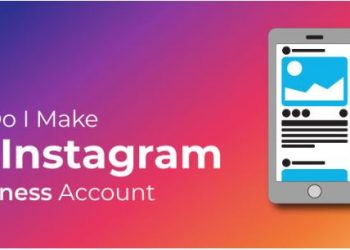Top and Interesting features in GOOGLE CHROME
Internet– Thing which is becoming the most essential part of our day to day life. In today’s world, everything is based on the internet because there are so many things that are done online.People do a lot of things online, like applying for jobs, that people used to do on papers, buying things, can communicate with other online. Using the internet on smartphones and personal computers requires a medium called browser.There are many browsers in the market out of which GOOGLE CHROME is one of the most popular. The main reasons behind the popularity of GOOGLE CHROME are as follows:
1.The latest version of browser is more advanced than any other browser. It made sense to come up with the GOOGLE CHROME browser as Google search engine already controls a good amount of the web that can be accessed by us on the internet.
2. Simplicity– The GOOGLE CHROME web browser comes with a very clean and minimal design. It has almost no complex structure and instantly we get a feeling that we are into something that helps us search the web very easily.
3. Speed – Most of the browser scan open pages very quickly but what matters the most is when we open heavy pages that contains stuff like which has too much graphics and flash ads or a video.Google chrome opens such pages very quickly, almost in the blink of an eye.
Chrome is designed with many extensions and and gadgets to enable our Browsing faster and Securely. These tricks are important as they save user’s time and it helps in increasing the efficiency also. We have come up with some unique features for Chrome and some interesting facts:
Incognito Mode
When we go into Incognito mode, our browser doesn’t keep track of browsing history, nor will it store any cookies from our browsing from the previous session. It’s a very good option for us to have incognito when browsing for things that we might not want the world to know about.
Top and Interesting features in GOOGLE CHROME
Note: Incognito mode will just hide us from revealing our identity. But we can use chrome’s all features as usual
Note: Chrome can Manage its own tabs. It can allocate the amount of data to each tab based on the Speed of the Network. Which helps us to browse without any Hindrance.
Omnibox
We can automatically search through many websites without actually going to those sites, as long as they’re in our list of search engines. This trick is beneficial for us if we we need. For example, to go directly to the Wikipedia article on “World top Universities” without visiting Google or Wikipedia’s front pages first.
In addition to being a URL bar and a search field in the web browser, Chrome’s “Omnibox” also acts as a basic calculator.Rather than load up our computer’s calculator. Google can just type our mathematical query into the Omnibox of browser. The result will show up where we can normally see auto-suggestions regarding our calculations
One-TapMobile Search (for Android)
We can right-click to search on the desktop, but there’s a handy equivalent also for the Android mobile version. We just have to highlight any word or phrase via along tap and Google Chrome will create a search for us.
Secret Pages in Chrome
Top and Interesting features in GOOGLE CHROME
If we get bored of surfing the traditional web, there are a few dozen hidden Chrome pages that we can check out on our browser. All we have to do is type the “Chrome URL” (usually begins with chrome://) into the Omnibox. Some of these addresses are pages we can find in Settings,but some of these are only available through a direct link. Most of these pages are hidden for a reason in chrome. Because we’ll never need to use them—they’re just under-the-hood info for coders and developers which are of no use for us.
Top and Interesting features in GOOGLE CHROME
Some other keyword tricks for chrome browser are as follows:
1. Ctrl+1-8 = By Pressing Ctrl and any number 1 through 8 will move to the corresponding tab in our tab bar.
2. Ctrl+9 = It allows to Switch to the last tab.
3.Ctrl+H =It show history.
4. Ctrl+J =It open Downloads window.
5. Ctrl+K =It move the cursor to the Omnibox (i.e. to address bar).
6. Ctrl+T = It open a new tab.
7. Ctrl+Shift+T = It undo any closed tab.
Similar links that might interest you: