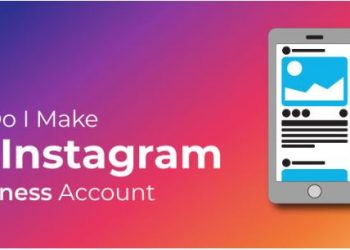How to find default Gateway IP address in Windows/Mac/Linux:-
find default Gateway IP address in Windows/Mac/Linux
Default gateway IP address is the Private IP address assigned to the router. This IP address forms the bridge between the Local Home Network and Router. If you are running a web-based management program then knowing your IP address is important. Other than these local home users must also know if they want to troubleshoot their network.
Steps for finding the IP address:-
- Open Control Panel from the Windows start menu
Note: for Windows 10 and 8/ 8.1 they can access directly to Network Connections by pressing shortcut key Win + X. Windows 10 users can skip to step 4 and Windows 8/8.1 users to step 5.
2. Now click on Network and Internet. In Windows XP you will have this option as “Network and Internet Connections”
Quick Tips: This option won’t be available if the Control Panel view mode is in large icons, Small icons, or Classic view. For this type of view click on Network and sharing center and move to step 4. For Windows XP click Network Connections and skip to step 5.:-
3. When the Network and Internet windows open there you need to:-
Windows 10/8/7/ Vista: Click on the Network Sharing Center
Windows XP Only: Click the Network Connections link and then skip to step 5.
find default Gateway IP address in Windows/Mac/Linux
- In Network Sharing Center, Windows 10: If you came to this step from beginning then you will find the option “Change adapter options.”If you have skipped the step 3 then click Change adapter settings from the left panel. In Windows 8 and 7, Click Change adapter settings from the left panel. In Windows Vista, Click on “Manage Network Connections” from the left panel.
5. Locate the Network connection for which you need the Default IP address. Double click the network connection
6. It will open a dialog box; in that dialog box click Details
7.For Windows XP alone You have an additional step before you will see the detail option
8.In property column, you will find either IPv4 Default Gateway, IPv6 Default Gateway, or Default Gateway based on the network connection you are using
9.Once you click you will see some values for the property selected. That would be your default IP address gateway.
Default IP address Gateway through ipconfig:-
This method is the fastest way to know your default IP address
- Open command prompt
- Type the command given below and hit enter
ipconfig
- You will find a value next to the default gateway
Example of IP address 192.168.202.1 you will see some values in this format.
find default Gateway IP address in Windows/Mac/Linux
Finding default gateway IP address for Mac or Linux
Since both of these run on the different OS they have a slight variation in finding the IP address
Mac:
- Open system preference
- Click on Internet and then Locate the IP address next to the Router.
- Another way is by executing the command
netstat –nr | grep default
- execute the command from the terminal you will find your default gateway
Linux:
- In Linux the command is
ip route | grep default
- Same as Mac execute this command from the terminal
Notes:-
- If you don’t find any values next to the default gateway then it means that either you are not connected or the network connection is disabled.
- If you have connected to more than one networks then make sure for which network you need the IP address as each network will have its own IP address
- In some Systems, the Wi-Fi connections are labeled as a Wireless network connection or the name of the connection. And wired connections are named as Ethernet connections
- In the case of Android and iOS users, it is better to visit the website where you can find your actual IP address
- It is better to note down your IP address which can be used for future references.