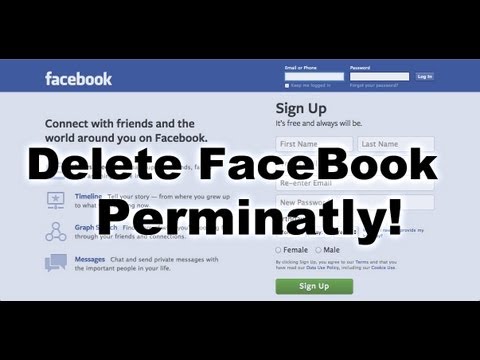How to Delete or Deactivate Facebook Account forever? ( Step by Step) :-
Hey Friends, Today, in this post we will learn how to do this ( permanently delete our Facebook account)
There may be any or many reason to delete Facebook account, if you have more than one account or you are worried about Facebook notification that you want to delete or you do not know that how to run Facebook or the thing you want to create a new Facebook account. Regardless of the reason for deleting or deactivating the account.
So let us know
How do you save Data’s to Facebook Account?
Step 1 – For this, we first login to Facebook and by logging in the right side of Facebook, you will see a symbol, click here and now a new page will open which will show you the option of one click.
Step 2 – Now a new page will open, in which you click on Download a copy.
Step 3 – Now a new page will be downloaded your information where you have to click on Start My Archive.
Step 4 – Now a new page will open My Request where you have to click on Start My Archive. Now Facebook is telling you that it may take some time to archive or save your data as it may be Your Facebook account is too old and may contains the lot and lot of data, due to which data backup may take some time.
Step 5 – Now a new page Download Request would get open where click OK. Now Facebook will get start searching your info and when you search for the data, you will send an email.
Step 6 – And when you reach the email, you can repeat or repeat all the work and access your Download page. Now you will see the Download Archive there, click here.
Now a new page will open in which you type your password (**) and click on Submit Now your data will start to save and download.
So let us now know
How to do the deactivate the Facebook Account (Close and Deactivate)?
Step 1 – So for this we will first login to Facebook and you will see a symbol on the
Step 2 – And now now your new page generals account setting will get opened, in which you will see the option of (security) in the left side, click on it to open a new page security settings. Now you will go down in the security setting and there will be a link where it will be written ( Deactivate Your Account ).
Step 3 – Now a new page will open, where facebook wants to know why you need to deactivate the account. You can tick one reason and tick the check box below, so that all Facebook’s email will be close and down (Dectivate) Click.
Step 4 – Now the new page will get open in which you click on Deactivate Now.
Your Facebook Account Has Been Deactivate Now.
And if you then also want to open your account again,
So let’s know
How to delete the Facebook Account forever?
Step 1– To delete Facebok account, first you should log in to your facebook account. Now you go to the right side, you will have to create a lock like that. Click here Now new page open there will be a symbol. Click here Now a search Bar will open in which you will type permanently delete, you will make a permanent delete type, there will be a list of delete option below which will open a new page in which you will click on (How do I delete permanently delete my account). let us know)
Step 2- Now the new page will open in which you click on the delete my account
Step 3 – Now a new page will open In this you type your password (**) Now on the screen below there is a kpcha. Now you type this kepche (—-) in the box given below (OK) )
Step 4 – Now the new page would open in which you click on OK, now your account will be permanently deleted forever after 14 days.
If you want to get back your account once again, you can avoid losing your account by logging in before 14 days, your account will not be returned after 14 days.
Step 5 – Y If you want your account back once again, log in when you are logged in, a new page will open before logging in which it will tell you that your account has been deleted Do you confirm it If you do not want to delete your account, then click on Delete Deletion Now your account will be activated as before.
How to Delete or Deactivate Facebook Account forever?
Thanks!……..