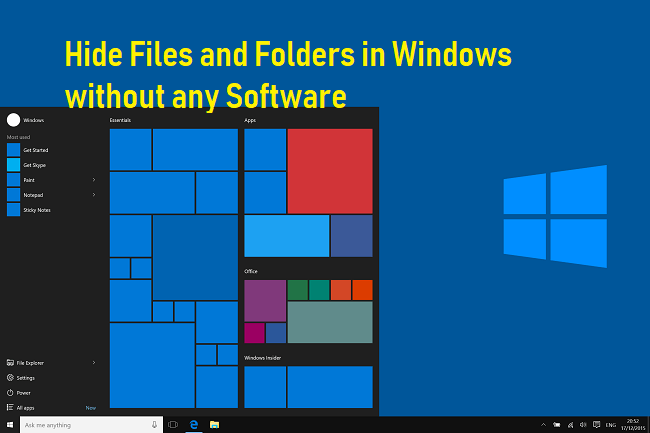Computers have now become a basic function in our life. Some use it for studying, some for watching movies & some even make their living out of it. If you also like me who spends 14-15 hours of his day on a computer, then undoubtedly there must be many files on your PC which you do not want to show others. Hide Files and Folders in Windows without any Software
We all know about the change folder & search option then enable don’t show hidden files & folders. But according to me, it’s not enough. Anyone can disable that option & get access to your files.
How to Hide Files & Folders in Windows without any Software?
Hide Files & Folders in Windows
In this post, I am going to share a very useful & safe method to hide your files & folders. You just need to type some basic commands in the command window prompt & you are all set. So, follow the steps mentioned below carefully –
1st, go to the location that contains your file or folder that you want to hide. Suppose, I want to hide a picture secret.png which is present on the desktop. So, go to the desktop.
Then press shift key and right click on your mouse. You will see some options. Click on Open Command window here.
Then type Attrib +h +r +s secret.png, then hit enter. Your file/folder will be hidden.
If you wish to unhide your file/folder, simply you have to go the location where your file had been available before hiding. Again press the shift key + right click, then open command window here & this time type Attrib -h -r -s secret.png. This will unhide your file.
The same method applies to folders also. This is a very secure method of hiding files & folders in a computer. This method will even work in situations when someone knows the command to unhide your files but don’t know the file name. As only knowing the trick no more that well to help.
Hide Files and Folders in Windows without any Software
Hide Files & Folders
If you liked this article, don’t forget to share it with your friends & for any query or suggestion, simply comment below.
If you like this post, do not forget to share it with your friends.