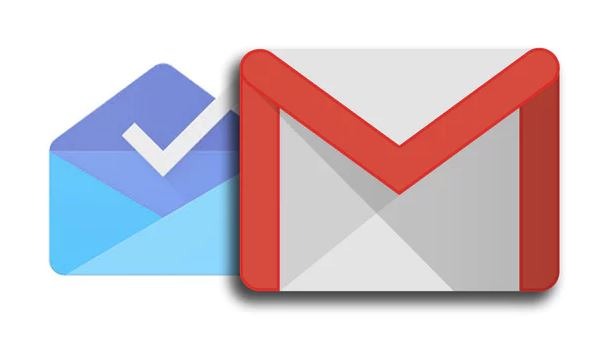At present, saving each contact one by one is history as google backs up all your contacts automatically to the default Gmail account of the device. It’s quite often that people change their Gmail account and start worrying about losing their contacts which were saved in the previous account to the new account.
Method 1 using PC :
1. Head to contacts.google.com on your PC
2. Click on the ‘more’ option
3. Choose the ‘Export’ from the drop down menu
4. In the next step, you have to select all the contacts you want to transfer and export it as ‘Google CSV Format’
5. Then click the ‘Export’ button and then choose the location on your PC where you want to save the file
After you have exported the CSV file, logout from the source gmail account and login using the account credentials of the new account. Here you have to choose ‘import’ instead of choosing ‘export’. Then choose the CSV and then click on the option import.
Now, delete the old gmail account, add your new account and wait for sometime for the system to sync all the contacts on your device.
Method 2 using mobile phone:
1. Open Google contacts app on your phone
2. Tap on the Menu option
3. Then scroll down and choose the ‘settings’ option
4. Choose the ‘Export’ option
5. Now remove the old account and add the new one
6. After getting it done, head back to contacts app
7. Then tap the menu button
8. Now, choose the import option from the import/export section
9. Now, tap ‘import from storage’ and select the Google from the given prompt.
The best option is to log-in two email id on the same device and select the contacts and move them from one e-mail address to the another. This method will save your contact’s google pic from getting deleted.
READ MORE :